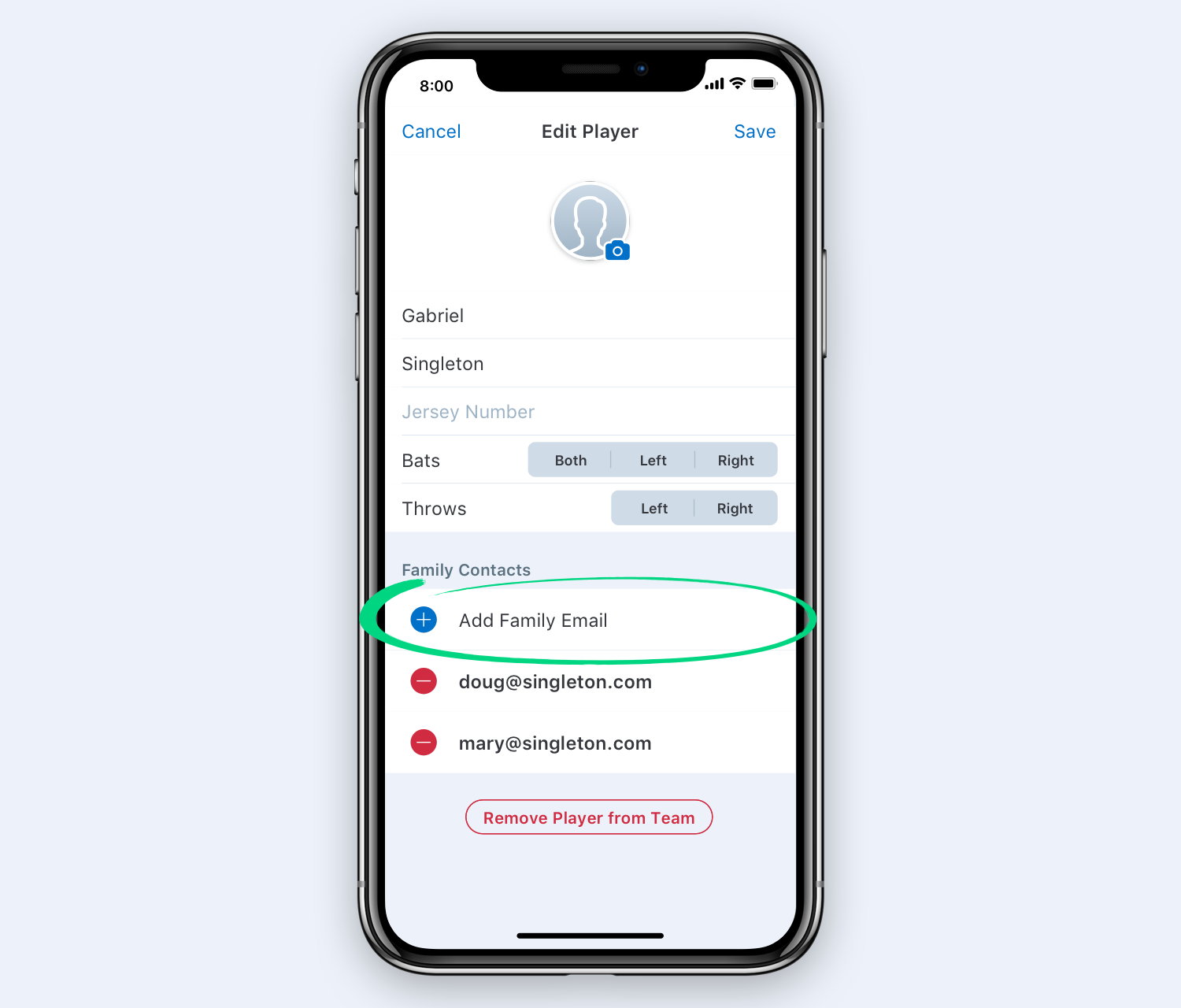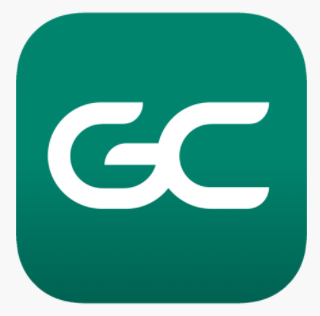
IT'S FREE!To download, go to your phone’s app store and download the
GameChanger Team Manager app
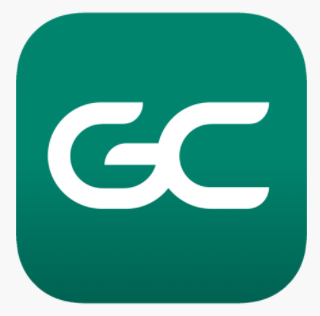
After downloading and creating your account, it’s a good idea to also create an account at www.gc.com to manage additional settings such as alerts.
The AYA utilizes the free GameChanger Team Manager app for communication during the season. This easy-to-use app allows the coach to create a "team page" and enter the roster in the app. Once a team "page" is established, the coach can invite parents/guardians (via email) to join the "team page". The app is then used throughout the season to communicate with the entire group. This replaces the need for mass emails and mass text messages which can be complicated.
When the coach sends a message to the group, a notification will pop up on your phone (and/or by email). You can then view the message and respond through GC as needed.
Your GameChanger account can be managed through the mobile app as well as through the website www.gc.com. Through the website you can set up how you prefer to receive notifications: on your phone, email, or both. To change alert settings, click on your name in the top right corner, go to Your Account, and then click the ALERTS tab.Once a parent/guardian has downloaded the app and logged in, additional family members can be invited to use the app. Here are instructions on how to do that.
https://teammanager.zendesk.com/hc/en-us/articles/360016509371-Inviting-Additional-Family-MembersTo add additional parents/guardians:
- Open the app
- Tap the Teams tab and tap the team your player is on
- Tap the player's name
- Tap Edit
- Tap Add Family Contact
- Enter or search your contacts for the email address of the family member you want to add
- Tap Save
- Once you tap Save again on the Player Edit page, an email will be sent to the new family member(s) with instructions on how to join the team.